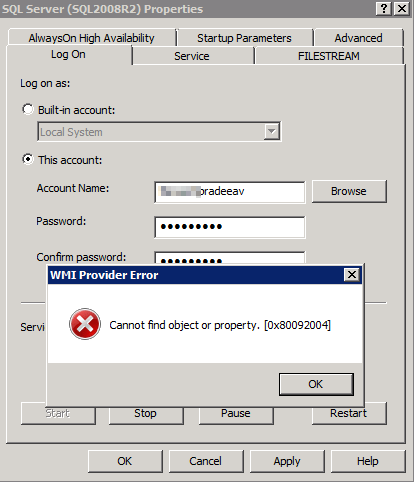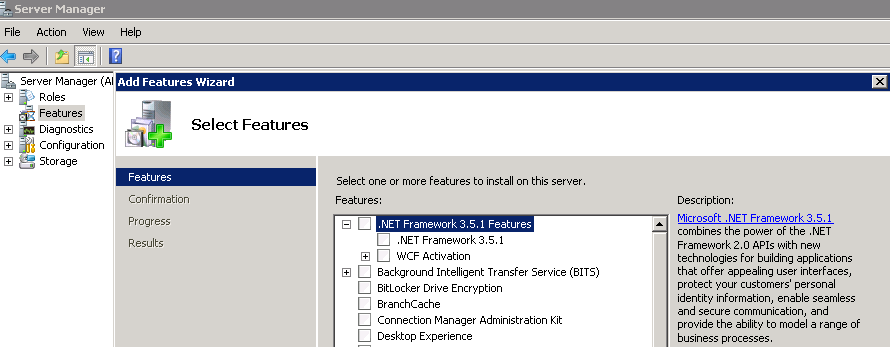I got a chance work on CDC job failure issue recently. The customer had configured CDC on the database but it wasn’t working as expected. Hence he had disabled/enabled CDC multiple times on this database.
The “cdc.[DBName]_capture” job was failing with the following error
Message: 22858, Level 16, State 1
Unable to add entries to the Change Data Capture LSN time mapping table to reflect dml changes applied to the tracked tables. Refer to previous errors in the current session to identify the cause and correct any associated problems. [SQLSTATE 42000] (Error 22858) The statement has been terminated. [SQLSTATE 01000] (Error 3621). NOTE: The step was retried the requested number of times (10) without succeeding. The step failed.
Since the error message had reference to “Change Data Capture LSN time mapping table”, I looked into the cdc.lsn_time_mapping table. On a normal CDC configuration this table would have an entry for each transaction that was captured. But in this case, there was only one entry but the “tran_begin_time” and “tran_end_time” columns had a value which was a couple of days old. Also the tran_begin_lsn was printed as 0×00000000000000000000 and tran_id was 0×00. This isn’t normal.
To get more details about this error, I added a verbose log to the CDC capture job.
The verbose log printed the following message when the job was running.
session_id error_message
----------- ----------------------------------------------
5 Violation of PRIMARY KEY constraint 'lsn_time_mapping_clustered_idx'. Cannot insert duplicate key in object 'cdc.lsn_time_mapping'. The duplicate key value is (0x0008236700032c170001). CF8:0005
5 Unable to add entries to the Change Data Capture LSN time mapping table to reflect dml changes applied to the tracked tables.
From the verbose log it was evident that the CDC capture job was trying to insert a duplicate row the object cdc.lsn_time_mapping and failing.
The sys.databases DMV reported that the log_reuse_wait_desc was REPLICATION.
name database_id log_reuse_wait_desc
---------------- ----------- ---------------------
master 1 NOTHING
tempdb 2 NOTHING
model 3 LOG_BACKUP
msdb 4 NOTHING
CDC_DB_NAME 5 REPLICATION
This indicated that another CDC or replication was active on this database. Since there was no replication configured on this instance, it had to be a CDC job.
DBCC OPENTRAN reported that there was another CDC transaction was active on this database
Transaction information for database 'cdc_db_name'.
Replicated Transaction Information:
Oldest distributed LSN : (0:0:0)
Oldest non-distributed LSN : (533351:207666:1)
DBCC execution completed. If DBCC printed error messages, contact your system administrator.
Since customer had attempted enabling/disabling CDC multiple there was a possibility that a stale CDC transaction was still active on the database. To clear the article cache of CDC, executed sp_replflush against the database in question.
After restarting the job, it again failed but with a different error message now.
Another connection is already running 'sp_replcmds' for Change Data Capture in the current database.
DBCC OPENTRAN reported that there was a open transaction on the database but it was a user transaction which wasn’t running sp_replcmds.
Executed sp_replflush one more time and restarted the job again. This time it didn’t fail and also we started seeing rows getting inserted into all the CDC related tables.
Since the issue at hand was resolved, didn’t delve into the root cause. Most likely it was a stale CDC transaction which wasn’t cleaned up when CDC was disabled on the database.
![]()